Code
library(tidyverse)R and RStudioR and RStudioIn this course, we will be using R https://www.r-project.org/, an open-source (i.e., free) software package for data analysis. This software is available for essentially all computing platforms (e.g. Windows, Linux, Unix, Mac) is maintained and developed by a huge community of users including many of the world’s foremost statisticians.
R is a programming language but you may not be required to do a lot of programming for your course work. R includes functions which enables us to perform a full range of statistical analyses.
For installing R software, please visit https://cran.stat.auckland.ac.nz/ and follow the instructions.
Note that the R software will be sitting in the background in RStudio and you will not be using the standalone version of R in this course.
RStudio https://www.rstudio.com/products/rstudio/ is an integrated development environment (IDE) for R. It includes a console and a sophisticated code editor. It also contains tools for plotting, history, debugging, and management of workspaces and projects. RStudio has many other features such as authoring HTML, PDF, Word Documents, and slide shows. In order to download RStudio (Desktop edition, open source), go to
https://www.rstudio.com/products/rstudio/download/
Download the installation file and run it. Note that RStudio must be installed after installing R.
R/RStudio can also be run on a cloud platform at https://rstudio.cloud/ after creating a free account. Be aware though that some of the packages covered in this course may not work in the cloud platform and there is a maximum amount of computing time. We do not recommend relying on the cloud platform for this course.
If you open RStudio, you will see something similar to the screen shot shown in Figure 1:
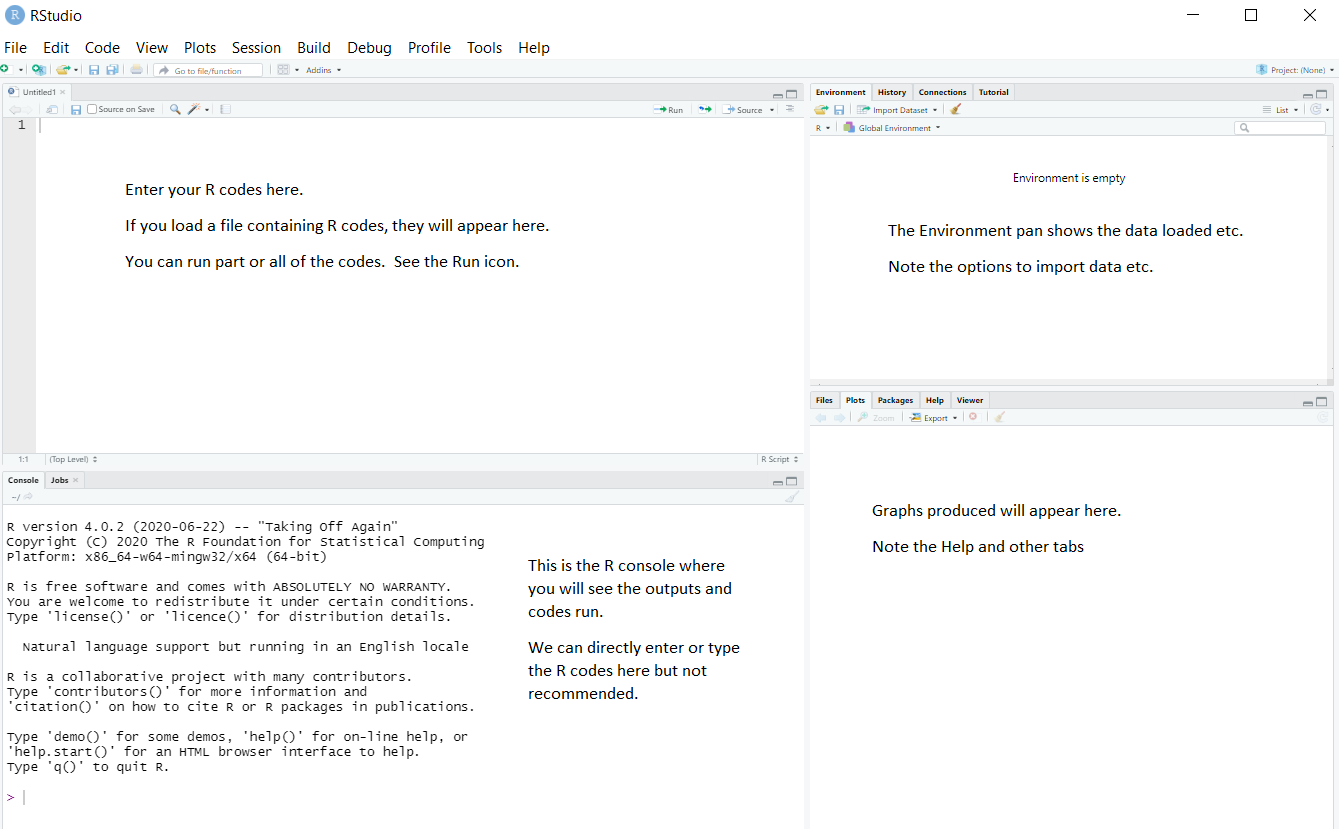
RStudio has many options, such as uploading files to a server, creating documents, etc. You will be using only a few of the options. You will not be using the menus such as Build, Debug, Profile at all in this course.
You can either type or copy and paste the R codes appearing in this section on to the R Script window and run them.
This course will be using Quarto *.qmd files rather than raw *.R files. Heard of Rmarkdown? Well, Quarto is the successor to Rmarkdown. So, if you’re just starting to use R, then you should begin with Quarto rather than Rmarkdown, because most/all new development will be going into Quarto.
Here’s some information to get you started: https://quarto.org/docs/get-started/hello/rstudio.html.
And some other useful tips: https://r4ds.hadley.nz/quarto.
We will be using Quarto documents. You can open a blank one by clicking File > New File > Quarto Document.
You can then make your own document or copy code from the course website and paste it into your new Quarto file.
The one advantage of Quarto (and its predecessor R markdown) is being able to include general text along side code chunks.
You can insert a code chunk using the green button near the top right of your quarto document window.
It is a good idea to get into the habit of using Quarto projects, rather than just R scripts. Here is a step-by-step guide to creating a project for your workshops. You don’t have to use projects, but they are very useful.
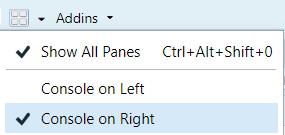
If you haven’t already, make a directory on your computer where you want to keep your code for this course.
Make a new project. Select the “Project” button at the top-right of Rstudio, and select “New Project…”.
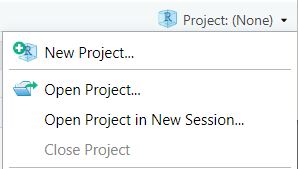
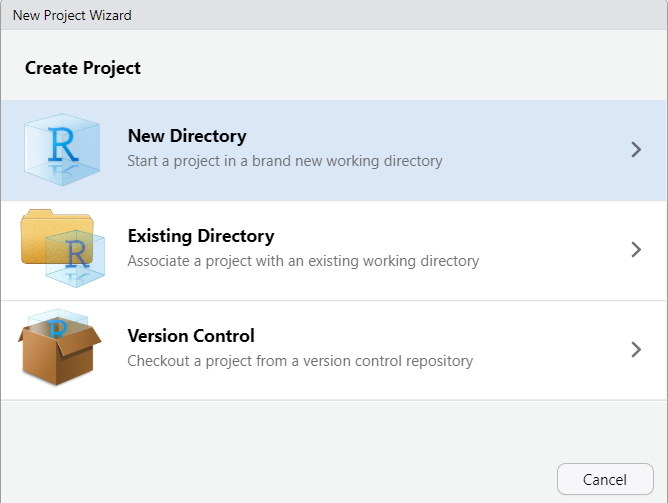
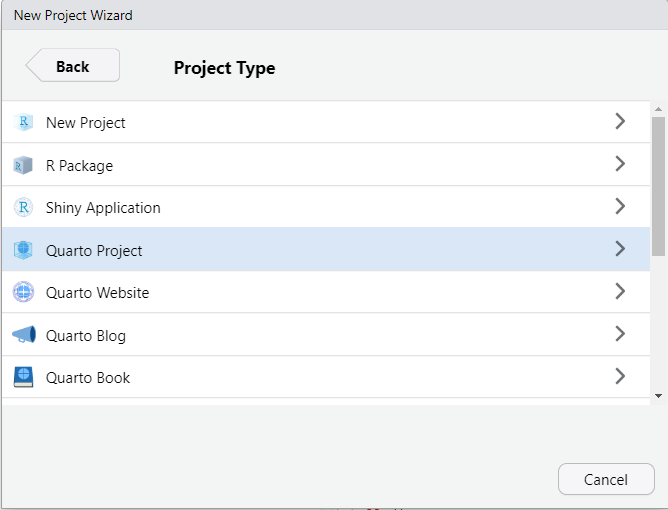
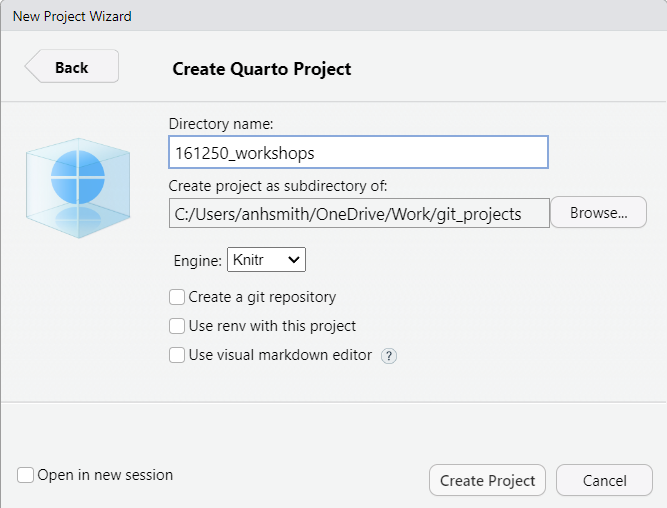
The project should now be created, and you’ll likely have an open *.qmd file (something like “161250_workshops.qmd”) in the top-right window of Rstudio. We want to make a *.qmd file for this workshop.
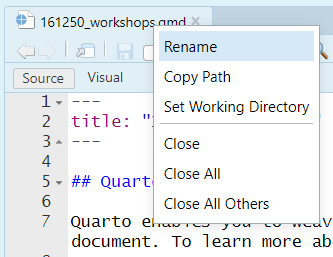
Now you have a document for your Workshop work. You can:
Like so:

There are lots of tutorials online covering the basics of Quarto, and we’ll discuss them during our own workshops. Here are a couple for starters:
https://quarto.org/docs/get-started/hello/rstudio.html
https://www.youtube.com/watch?v=c654j7aQjcg
There are many advantages of Quarto projects. One is that you can put datasets into the project folder, and they’ll be easily accessible within your project, without having to worry about file paths.
You can easily open a recent past projects via the “Projects” button on the top-right of Rstudio.
This covers some introduces tidyverse and some functions we will be using in this course. This is not meant to be an exhaustive list and students are encourage to read R4 data science or other free tutorials online.
Before we talk more about data it is useful to define some terms:
A variable is a quantity, quality, or property that you can measure.
A value is the state of a variable when you measure it. The value of a variable may change from measurement to measurement.
An observation is a set of measurements made under similar conditions (you usually make all of the measurements in an observation at the same time and on the same object). An observation will contain several values, each associated with a different variable. We’ll sometimes refer to an observation as a data point.
Tabular data is a set of values, each associated with a variable and an observation. Tabular data is tidy if each value is placed in its own “cell”, each variable in its own column, and each observation in its own row.
We will be largely using the tidyverse suite of packages for data organisation, summarising, and plotting; see https://www.tidyverse.org/.
Let’s load that package now:
Recommended reading to accompany this workshop is pages 1-11 of R for Data Science https://r4ds.hadley.nz/
There are three interrelated rules that make a dataset tidy:
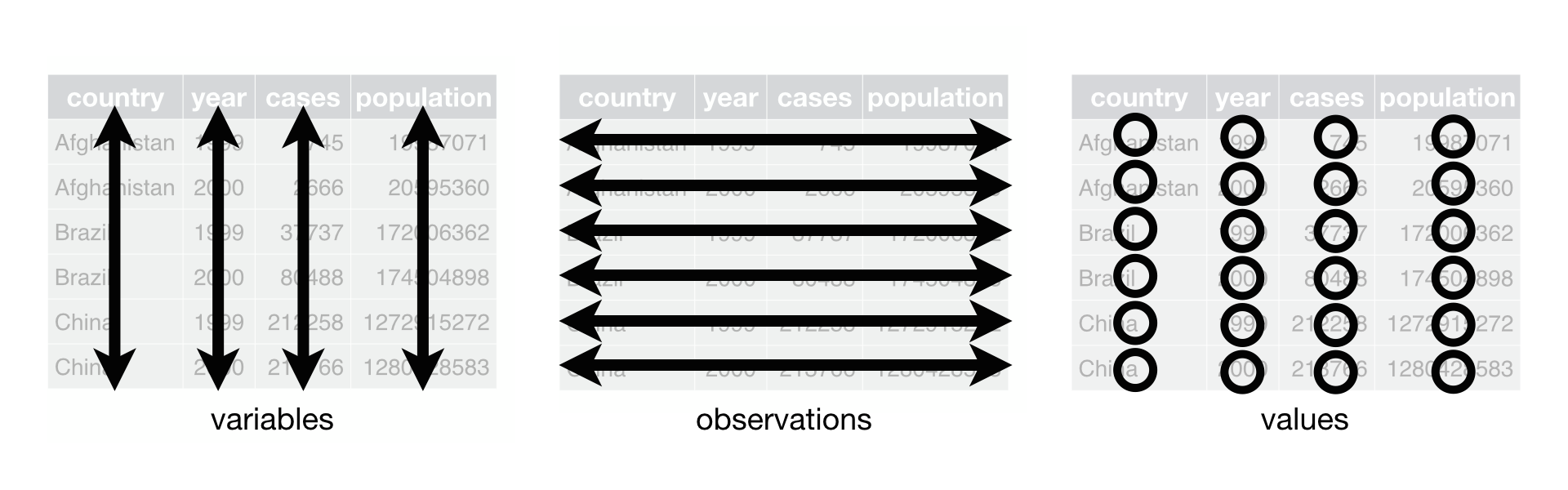
Why ensure that your data is tidy? There are two main advantages:
There’s a general advantage to picking one consistent way of storing data. If you have a consistent data structure, it’s easier to learn the tools that work with it because they have an underlying uniformity.
There’s a specific advantage to placing variables in columns because it allows R’s vectorized nature to shine. Most built-in R functions work with vectors of values.
dplyr, ggplot2, and all the other packages in the tidyverse are designed to work with tidy data.
Apply summary functions to columns to create a new table of summary statistics. Summary functions take vectors as input and return one value back.
summarize(.data, .. ) : Compute table of summariescount(.data, ..., wt = NULL, sort = FLASE, name = NULL): Count number of rows in each group defined by the variables in …. Also tally(), add_count(), and add_tally().group_by(.data, ..., .add = FALSE, .drop = TRUE) to created a “grouped” copy of a table grouped by columns in …. dplyr functions will manipulate each “group” separately and combine the results.filter(.data, ..., .preserve = FALSE): Extract rows that meet logical criteria. mpg cyl disp hp drat wt qsec vs am gear carb
Mazda RX4 21.0 6 160.0 110 3.90 2.620 16.46 0 1 4 4
Mazda RX4 Wag 21.0 6 160.0 110 3.90 2.875 17.02 0 1 4 4
Datsun 710 22.8 4 108.0 93 3.85 2.320 18.61 1 1 4 1
Hornet 4 Drive 21.4 6 258.0 110 3.08 3.215 19.44 1 0 3 1
Merc 240D 24.4 4 146.7 62 3.69 3.190 20.00 1 0 4 2
Merc 230 22.8 4 140.8 95 3.92 3.150 22.90 1 0 4 2
Fiat 128 32.4 4 78.7 66 4.08 2.200 19.47 1 1 4 1
Honda Civic 30.4 4 75.7 52 4.93 1.615 18.52 1 1 4 2
Toyota Corolla 33.9 4 71.1 65 4.22 1.835 19.90 1 1 4 1
Toyota Corona 21.5 4 120.1 97 3.70 2.465 20.01 1 0 3 1
Fiat X1-9 27.3 4 79.0 66 4.08 1.935 18.90 1 1 4 1
Porsche 914-2 26.0 4 120.3 91 4.43 2.140 16.70 0 1 5 2
Lotus Europa 30.4 4 95.1 113 3.77 1.513 16.90 1 1 5 2
Volvo 142E 21.4 4 121.0 109 4.11 2.780 18.60 1 1 4 2Logical and boolean operations to use with filter() - ==, != - <, > - <=, >= - is.na(), !is.na() - %in% - | See ?base::Logic and ?Comparison for help.
distinct(.data, ..., .keep_all = FALSE): Remove rows with duplicate values.pull(.data, var = -1, name = NULL, ...): Extract column values as a vector, by name or index. [1] 2.620 2.875 2.320 3.215 3.440 3.460 3.570 3.190 3.150 3.440 3.440 4.070
[13] 3.730 3.780 5.250 5.424 5.345 2.200 1.615 1.835 2.465 3.520 3.435 3.840
[25] 3.845 1.935 2.140 1.513 3.170 2.770 3.570 2.780select(.data, ...): Extract columns as a table. mpg wt
Mazda RX4 21.0 2.620
Mazda RX4 Wag 21.0 2.875
Datsun 710 22.8 2.320
Hornet 4 Drive 21.4 3.215
Hornet Sportabout 18.7 3.440
Valiant 18.1 3.460Use these helpers with select() - contains(match) - num_range(prefix, range) - :, e.g., mpg:cyl - ends_with(match) - all_of(x) or any_of(x, ..., vars) - !, e.g., !gear - starts_with(match) - matches(match) - everything()
dplyr::case_when(): multi-case if_else()# A tibble: 6 × 15
name height mass hair_color skin_color eye_color birth_year sex gender
<chr> <int> <dbl> <chr> <chr> <chr> <dbl> <chr> <chr>
1 Luke Sky… 172 77 blond fair blue 19 male mascu…
2 C-3PO 167 75 <NA> gold yellow 112 none mascu…
3 R2-D2 96 32 <NA> white, bl… red 33 none mascu…
4 Darth Va… 202 136 none white yellow 41.9 male mascu…
5 Leia Org… 150 49 brown light brown 19 fema… femin…
6 Owen Lars 178 120 brown, gr… light blue 52 male mascu…
# ℹ 6 more variables: homeworld <chr>, species <chr>, films <list>,
# vehicles <list>, starships <list>, type <chr>across(.cols, .fun, ..., .name = NULL): summarize or mutate multiple columns in the same way.# A tibble: 1 × 3
x_1 x_2 y
<dbl> <dbl> <dbl>
1 1.5 3.5 4.5c_across(.cols): Compute across columns in row-wise data.# A tibble: 2 × 4
# Rowwise:
x_1 x_2 y x_total
<dbl> <dbl> <dbl> <dbl>
1 1 3 4 4
2 2 4 5 6mutate(.data, ..., .keep = "all", .before = NULL, .after = NULL): Compute new column(s). Also add_column(). mpg cyl disp hp drat wt qsec vs am gear carb gpm
Mazda RX4 21.0 6 160 110 3.90 2.620 16.46 0 1 4 4 0.04761905
Mazda RX4 Wag 21.0 6 160 110 3.90 2.875 17.02 0 1 4 4 0.04761905
Datsun 710 22.8 4 108 93 3.85 2.320 18.61 1 1 4 1 0.04385965
Hornet 4 Drive 21.4 6 258 110 3.08 3.215 19.44 1 0 3 1 0.04672897
Hornet Sportabout 18.7 8 360 175 3.15 3.440 17.02 0 0 3 2 0.05347594
Valiant 18.1 6 225 105 2.76 3.460 20.22 1 0 3 1 0.05524862 mpg cyl disp hp drat wt qsec vs am gear carb gpm
Mazda RX4 21.0 6 160 110 3.90 2.620 16.46 0 1 4 4 0.04761905
Mazda RX4 Wag 21.0 6 160 110 3.90 2.875 17.02 0 1 4 4 0.04761905
Datsun 710 22.8 4 108 93 3.85 2.320 18.61 1 1 4 1 0.04385965
Hornet 4 Drive 21.4 6 258 110 3.08 3.215 19.44 1 0 3 1 0.04672897
Hornet Sportabout 18.7 8 360 175 3.15 3.440 17.02 0 0 3 2 0.05347594
Valiant 18.1 6 225 105 2.76 3.460 20.22 1 0 3 1 0.05524862rename(.data, ...): Rename columns. Use rename_with() to rename with a function. miles_per_gallon cyl disp hp drat wt qsec vs am gear
Mazda RX4 21.0 6 160 110 3.90 2.620 16.46 0 1 4
Mazda RX4 Wag 21.0 6 160 110 3.90 2.875 17.02 0 1 4
Datsun 710 22.8 4 108 93 3.85 2.320 18.61 1 1 4
Hornet 4 Drive 21.4 6 258 110 3.08 3.215 19.44 1 0 3
Hornet Sportabout 18.7 8 360 175 3.15 3.440 17.02 0 0 3
Valiant 18.1 6 225 105 2.76 3.460 20.22 1 0 3
carb
Mazda RX4 4
Mazda RX4 Wag 4
Datsun 710 1
Hornet 4 Drive 1
Hornet Sportabout 2
Valiant 1summarize() applies summary functions to columns to create a new table. Summary functions take vectors as input and return single values as output.
Count - dplyr::n(): number of values/rows - dplyr::n_distinct(): # of uniques - sum(!is.na()): # of non-NAs
Position - mean(): mean, also mean(!is.na()) - median(): median
Logical - mean(): proportion of TRUEs - sum(): # of TRUEs
Order - dplyr::first(): first value - dplyr::last(): last value - dplyr::nth(): value in the nth location of vector
Rank - quantile(): nth quantile - min(): minimum value - max(): maximum value
Spread - IQR(): Inter-Quartile Range - mad(): median absolute deviation - sd(): standard deviation - var(): variance
There are a number of online sources (tutorials, discussion groups etc) for getting help with R. These links are available at your class Stream. You may also use the advanced search facility of Goggle at https://www.google.com/advanced_search; more specifically at https://stackoverflow.com.
For further online tutorials
For further graphing example
Getting help:
For a simple bar chart, try
Let us generate random data from the normal distribution N(10,1) distribution and form a batch of data for illustrating graphing in R. Try the following commands one by one.
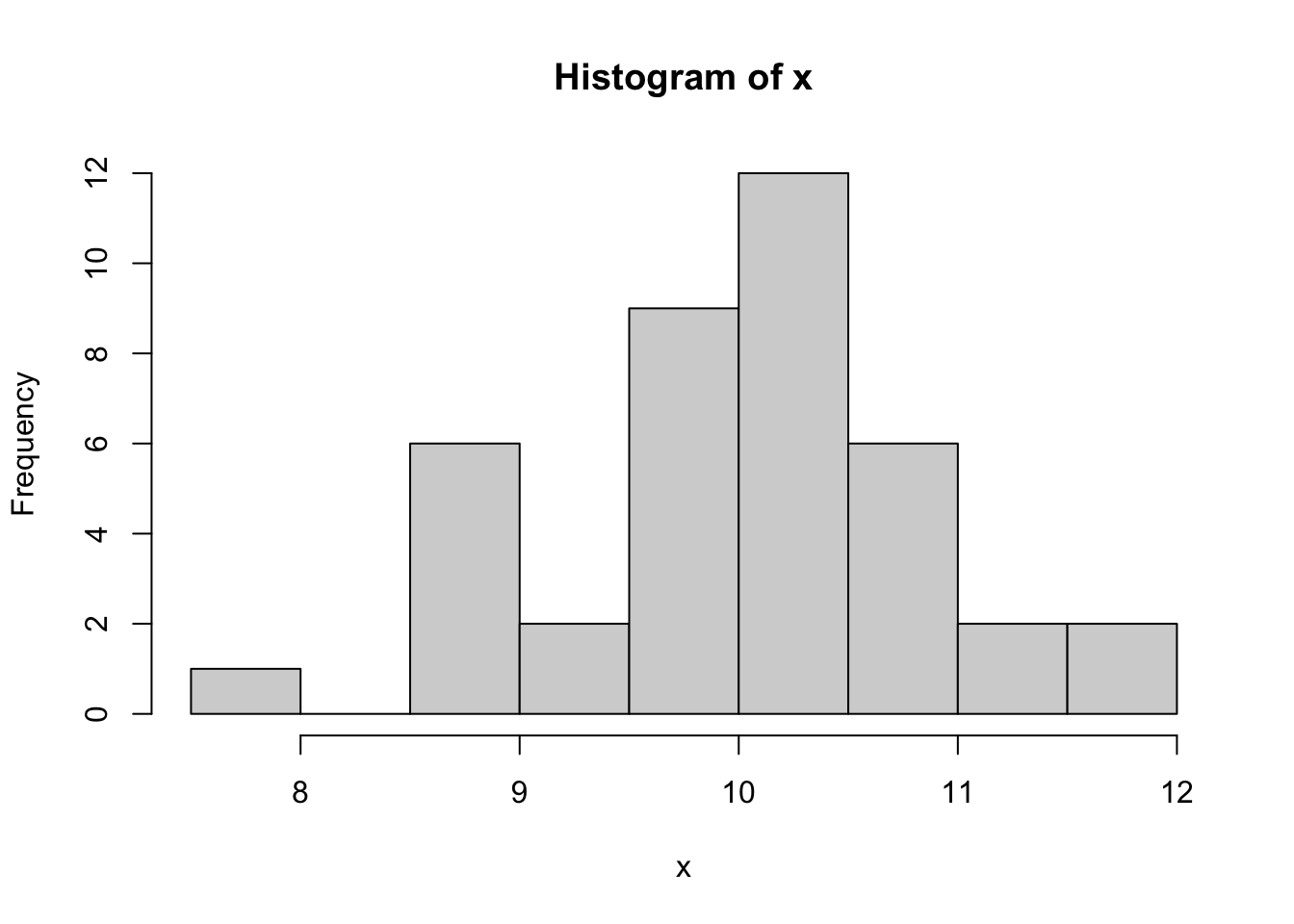
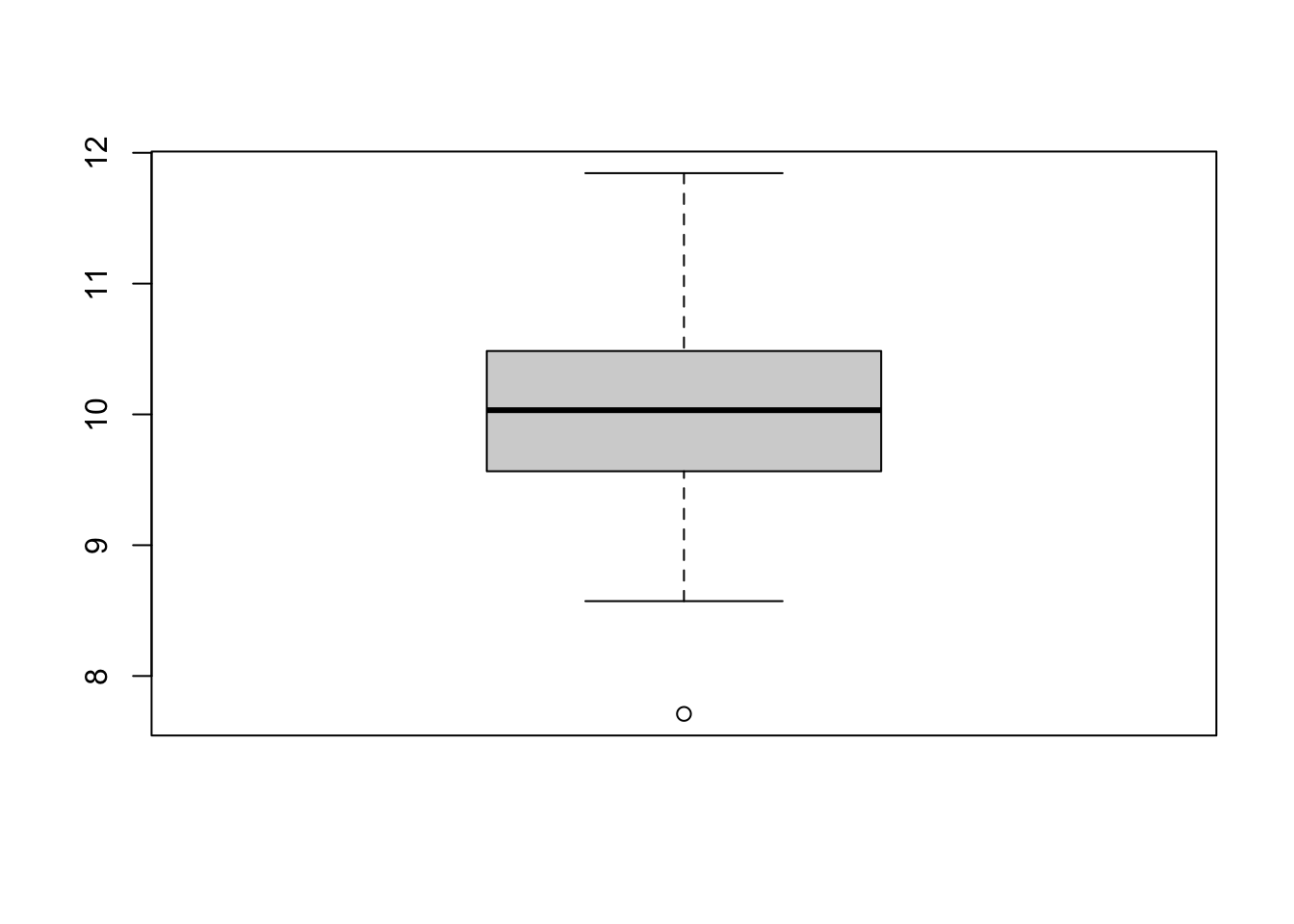
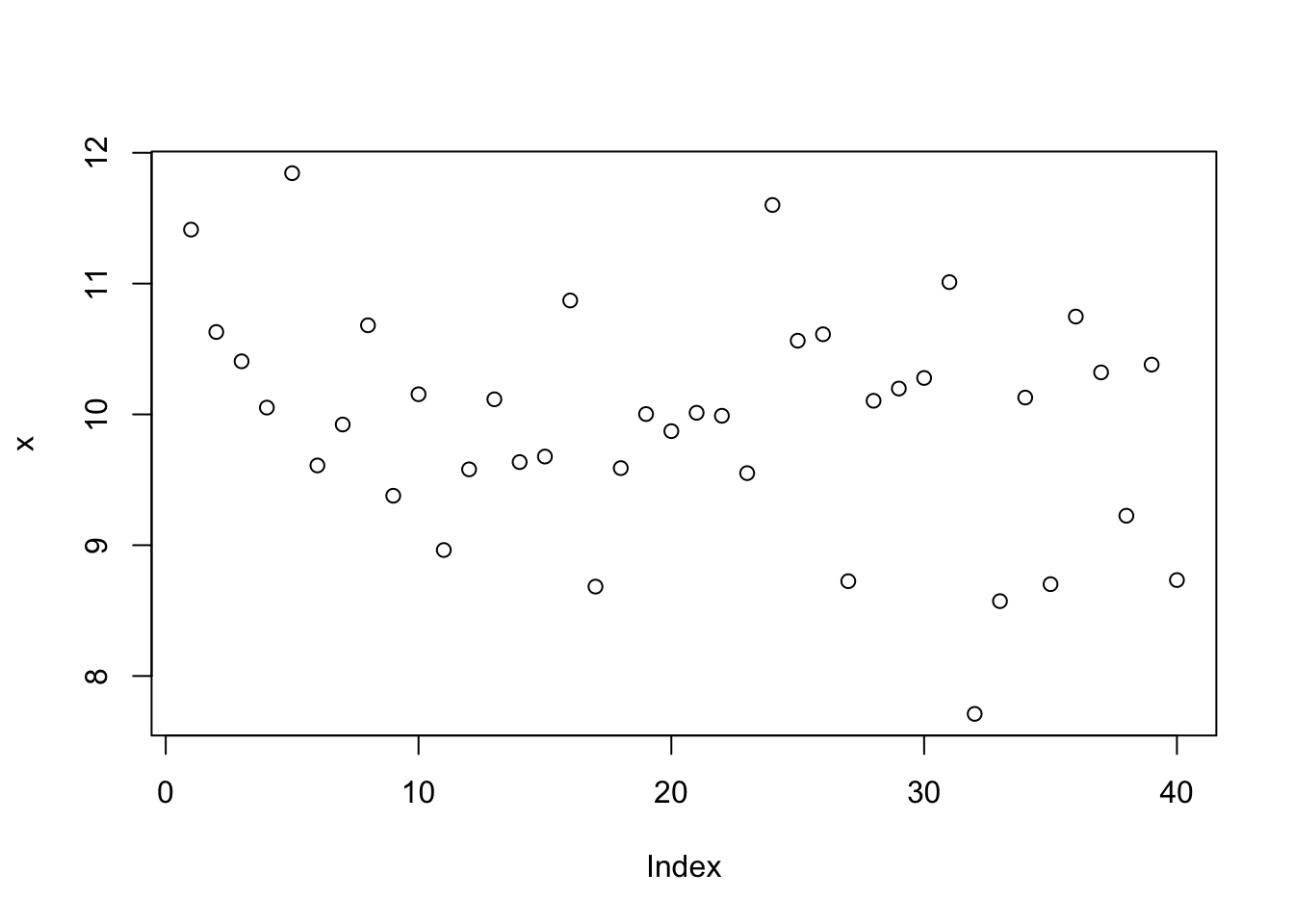
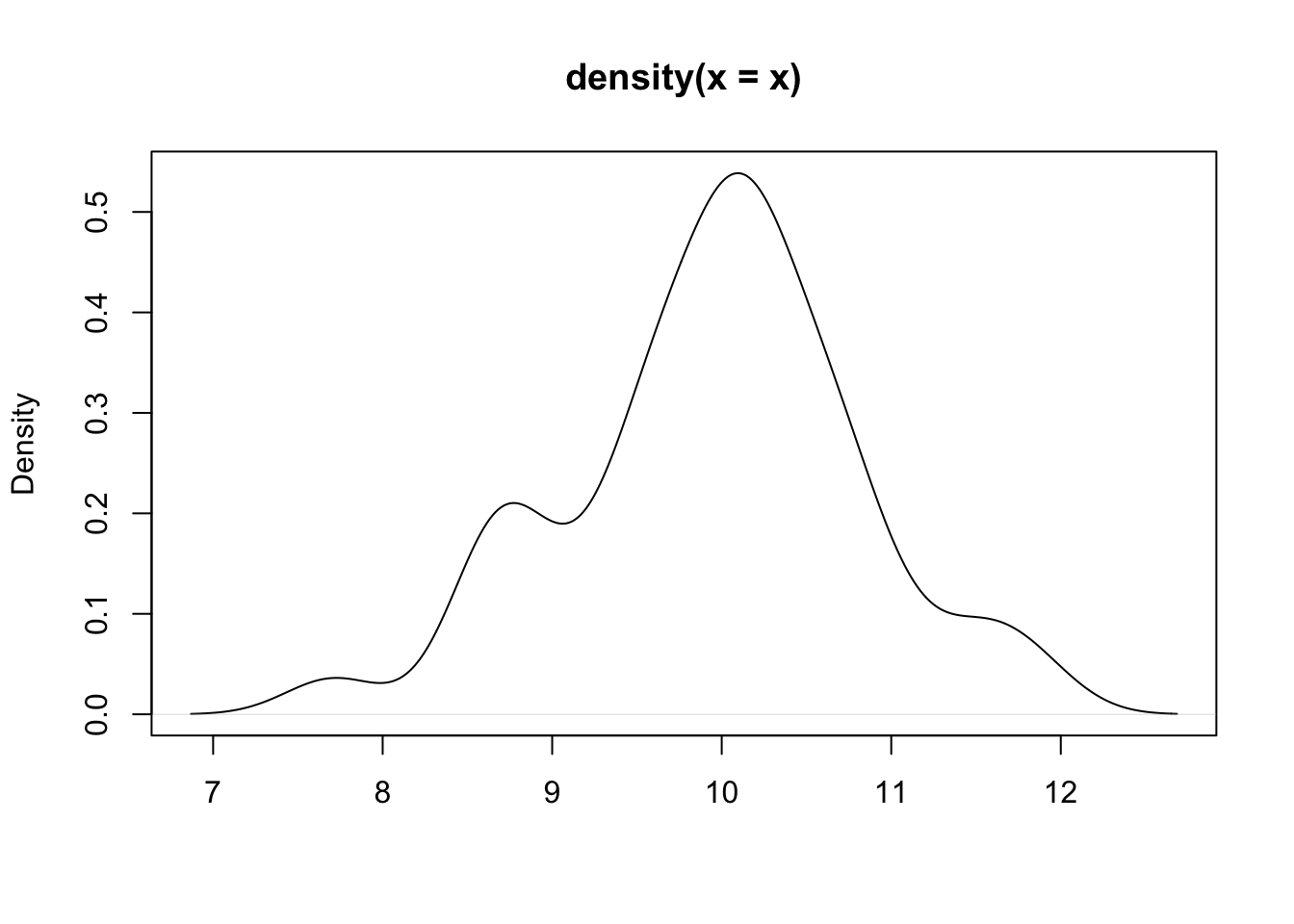
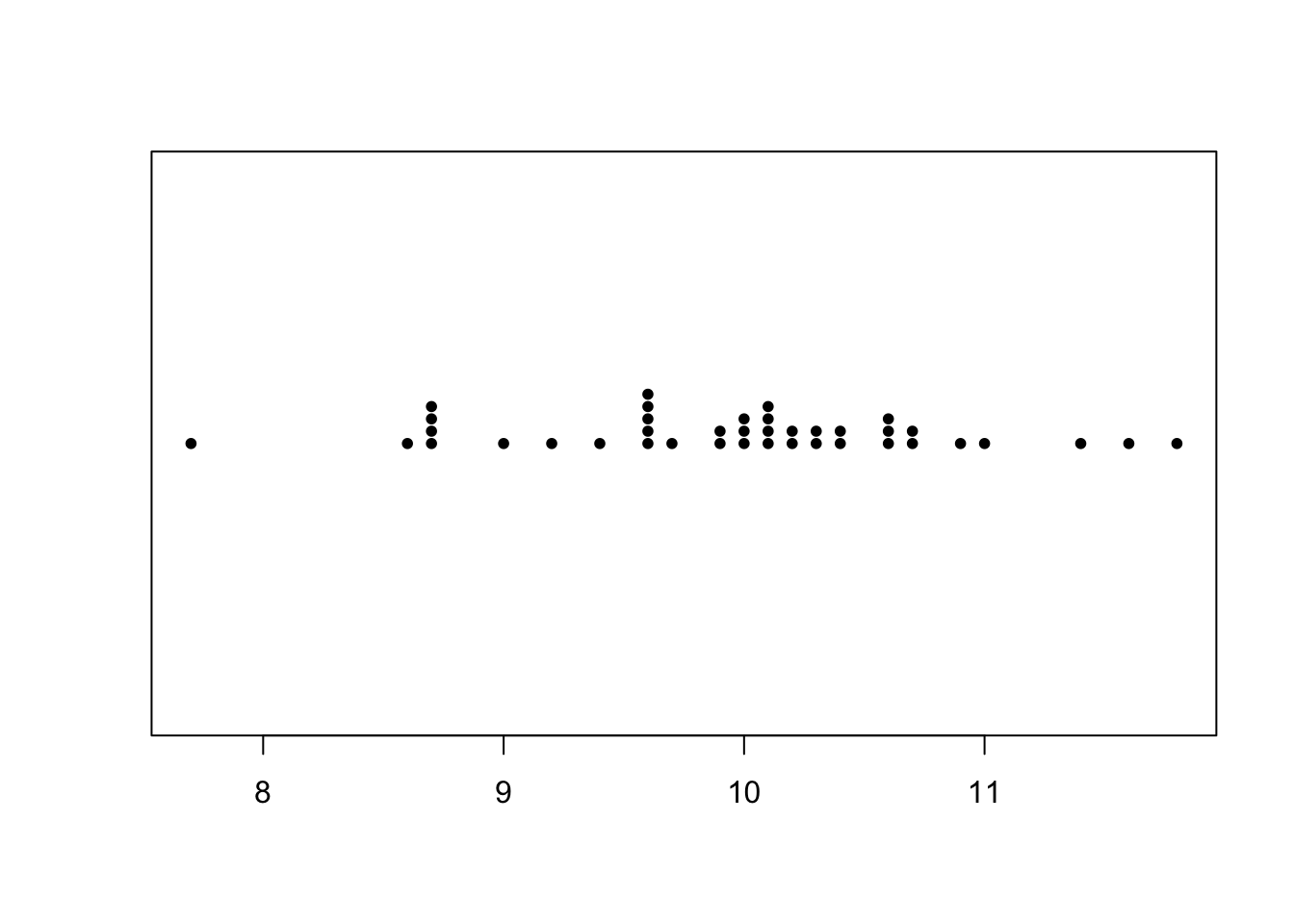
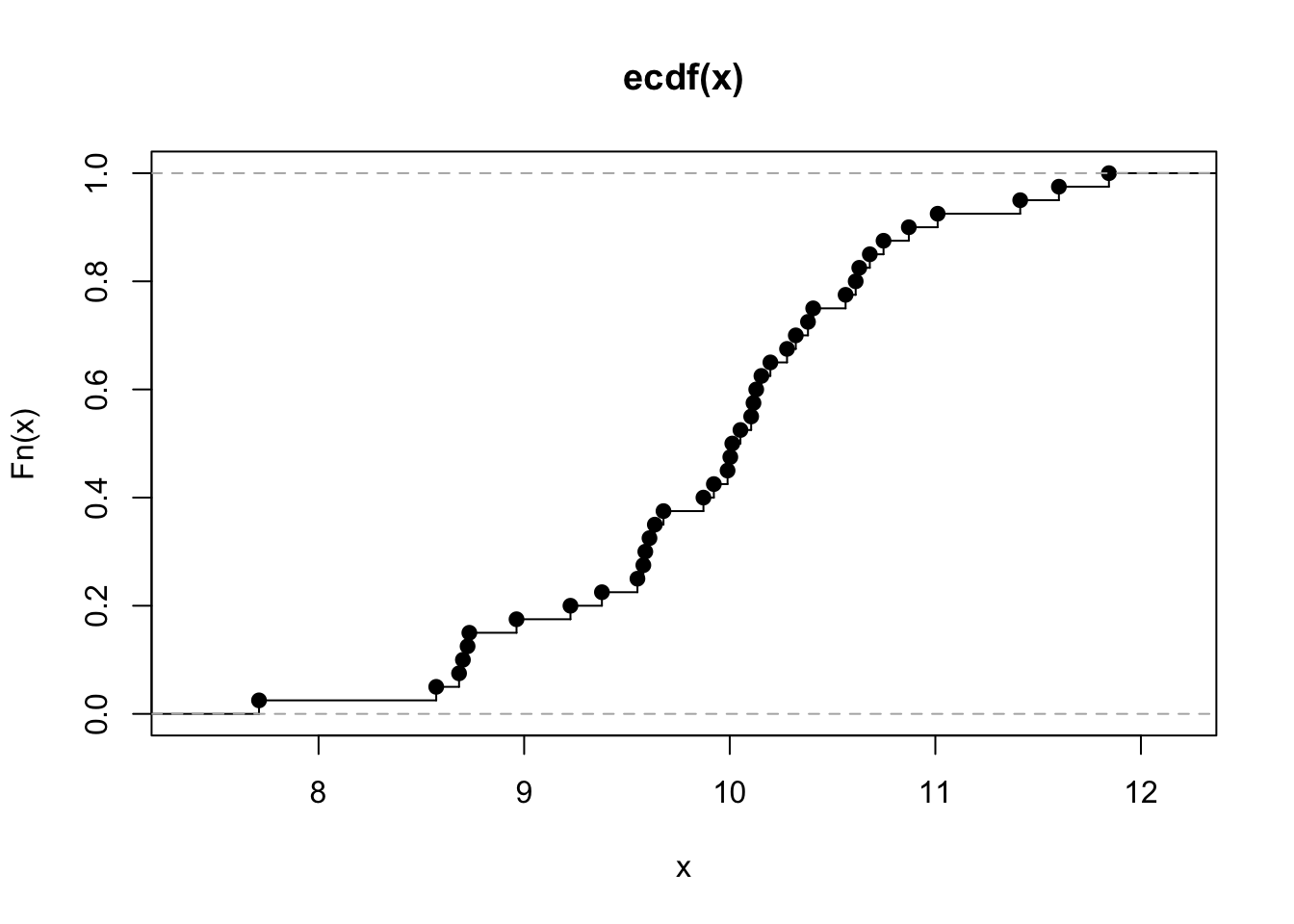
We can form a matrix of order 3X2 or (or 2X3) and display all the above six graphs in a panel. This is done using the option par(), which controls the graphics parameters.
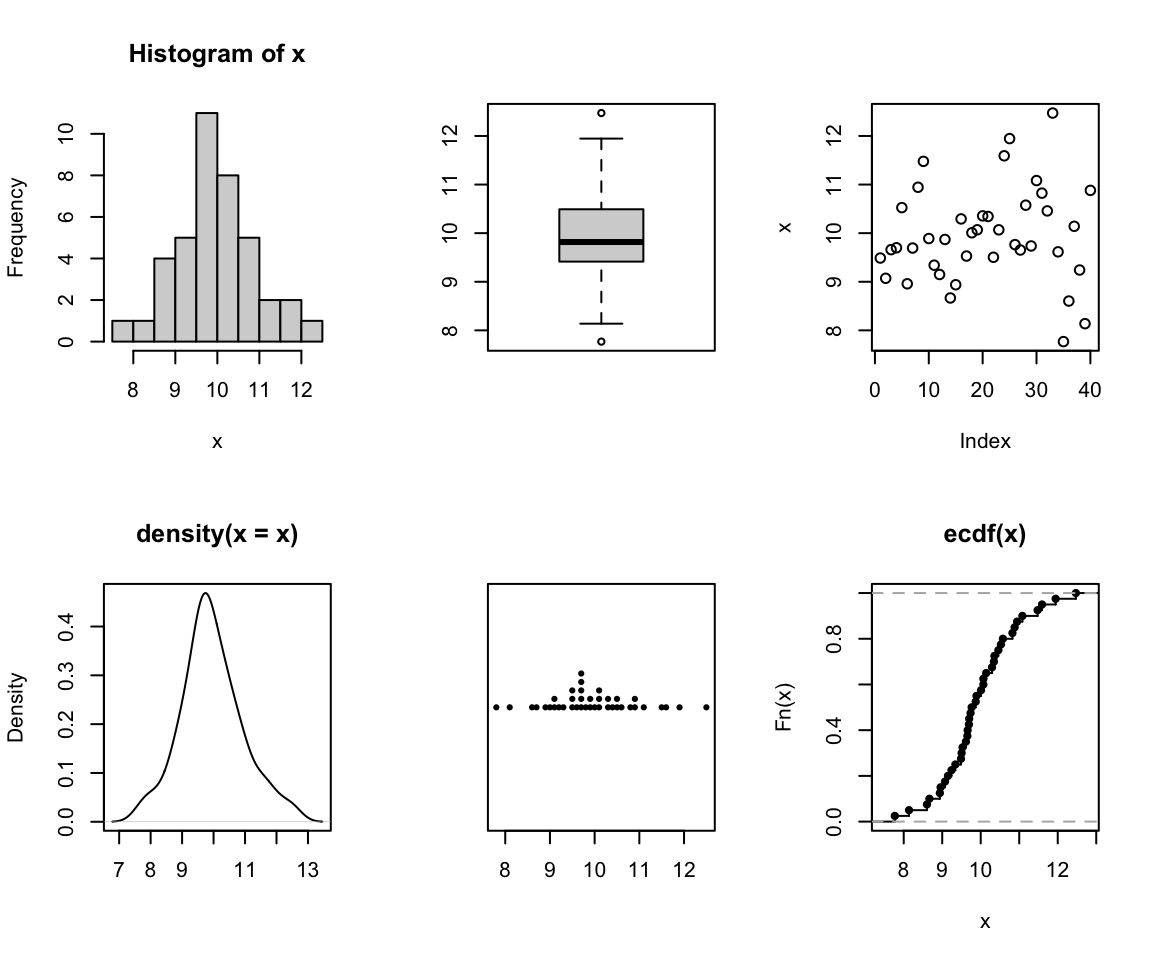
Although we shall not cover them here, many plotting options can be set using par() function; including size of margins, font types, the colour of axis labels etc. See help("par"). The option par(new=T) will be useful for an overlaid graph (instead of splitting a graph). Try the following:
Note that pch specifies for the plotting character and lty specifies the line type. You can add a legend by the following command line:
legend("topright", c("Batch I", "Batch II"), pch=1:2, lty=1:2)
For scatter and other related plots, the command is plot(). Try
Add a title by the command
title("This is my title")
Add a reference line for the mean at the x-axis by the command
abline(v=10)
and again with abline(h=10) for the y-axis. A 45 degree (Y=X) line can be added by the command
abline(0,1) #slope, b=1, y-intercept a=1
You may also specify two points on the graph, and ask them to be connected using the command
lines(c(8, 12), c(8, 12), lty=2, col=4, lwd=2)
Note that the line() has extra arguments to control the line type, line width, and colour.
The command rug(x) draws will draw small vertical lines on the x-axis (the command actually suits better for one dimensional graphs such as a boxplot). Try
rug(x)
rug(y, side=2) #side =2 specifies y-axis
Graphs can be saved in various file formats, such as PDF (.pdf), JPEG (.jpeg or .jpg), or postscript (.ps), by enclosing the plotting function in the appropriate commands. For example, to save a simple figure as a PDF file, we use the pdf() function.
x <- 1:10
y <- x^2
pdf(file = "Fig.pdf")
plot(x, y)
dev.off()
The command dev.off() closes the file. You may use the copy and paste facility for processing graphs or use the RStudio option to save graphs.
Thelattice package contains extra graphing facilities but such graphs can be produced using ggplot2 package. Try-
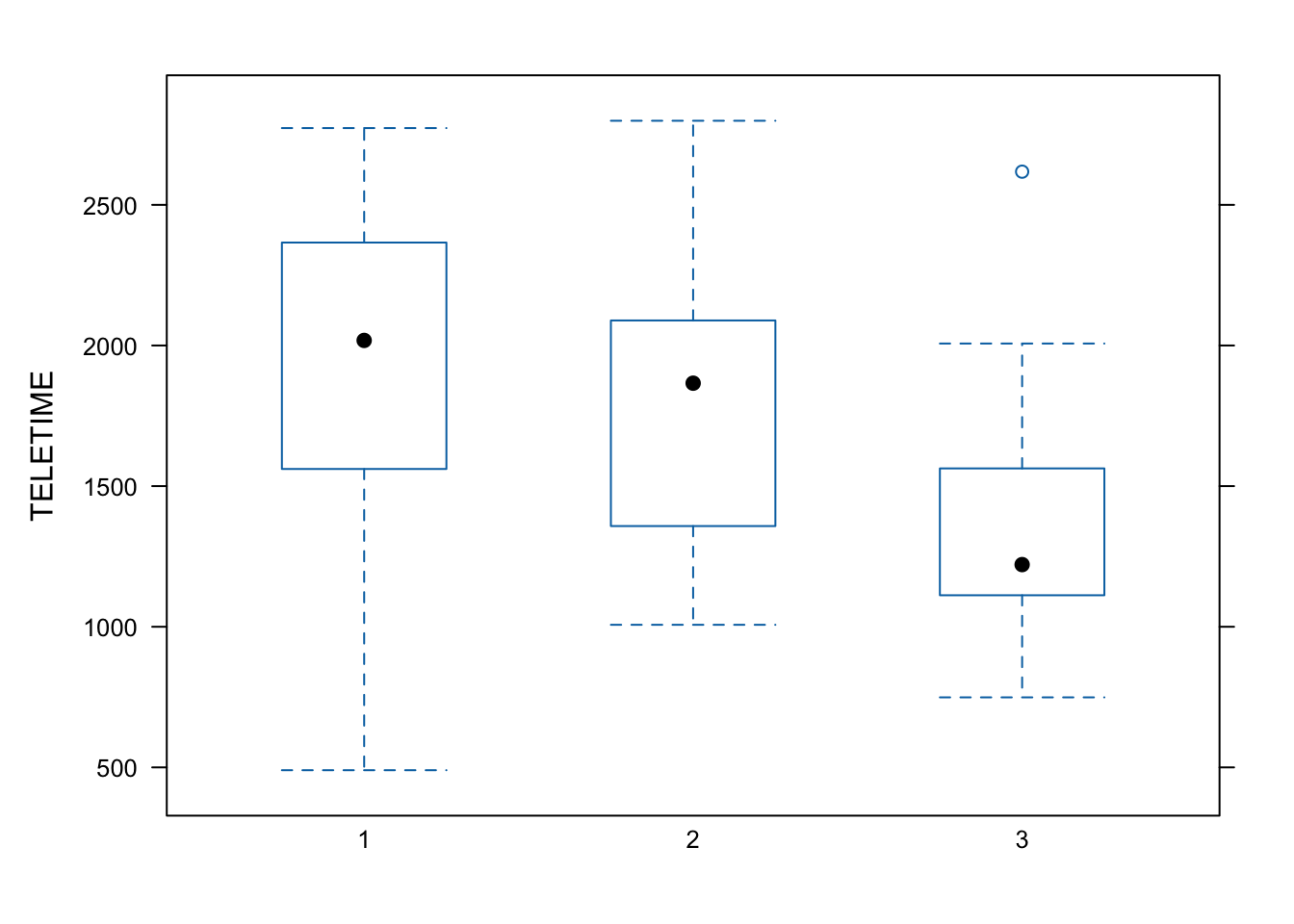
It requires a bit of coding to combine base, lattice and ggplot graphs. Try the following codes which combines three density plots of the same data produced in different styles.
It is optional to work through the activities that follow to gain an appreciation of how R works. Do not try to remember how to do everything right now. For your workshops, you will be given the R codes to load data, graphing and modelling. These codes will give you a head-start. Note that we often often learn R by doing and sometime making mistakes.
---
title: "Chapter 0 R quarto and Tidy data"
---
# Installing `R` and RStudio
```{r, echo=FALSE, message=FALSE, warning=FALSE}
colorize <- function(x, color) {
if (knitr::is_latex_output()) {
sprintf("\\textcolor{%s}{%s}", color, x)
} else if (knitr::is_html_output()) {
sprintf("<span style='color: %s;'>%s</span>", color,
x)
} else x
}
```
In this course, we will be using R <https://www.r-project.org/>, an open-source (i.e., free) software package for data analysis. This software is available for essentially all computing platforms (e.g. Windows, Linux, Unix, Mac) is maintained and developed by a huge community of users including many of the
world's foremost statisticians.
R is a programming language but you may not be required to do a lot of programming for your course work. R includes functions which enables us to perform a full range of statistical analyses.
**For installing R software, please visit
<https://cran.stat.auckland.ac.nz/> and follow the instructions.**
Note that the R software will be sitting in the background in RStudio and you will not be using the standalone version of R in this course.
RStudio <https://www.rstudio.com/products/rstudio/> is an integrated development environment (IDE) for R. It includes a console and a sophisticated code editor. It also contains tools for plotting, history, debugging, and management of workspaces and projects. RStudio has many other features such as authoring HTML,
PDF, Word Documents, and slide shows. In order to download RStudio (Desktop edition, open source), go to
<https://www.rstudio.com/products/rstudio/download/>
Download the installation file and run it.
**Note that RStudio must be installed after installing R.**
R/RStudio can also be run on a cloud platform at <https://rstudio.cloud/> after creating a *free* account. Be aware though that some of the packages covered in this course may not work in the cloud platform and there is a maximum amount of computing time. We *do not recommend* relying on the cloud platform for this course.
If you open RStudio, you will see something similar to the screen shot shown
in @fig-rstud:
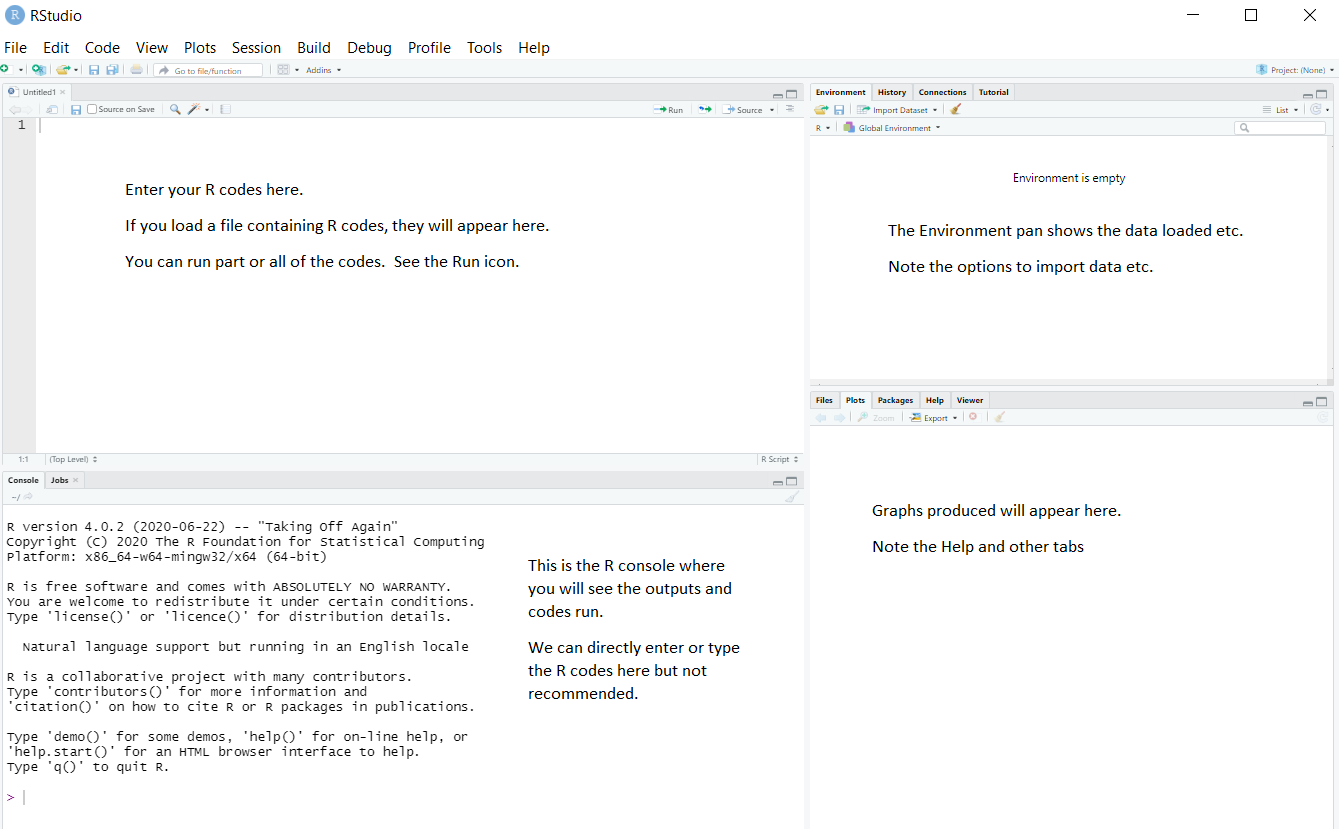{#fig-rstud}
RStudio has many options, such as uploading files to a server, creating documents, etc. You will be using only a few of the options. You will *not* be using the menus such as *Build*, *Debug*, *Profile* at all in this course.
You can either type or copy and paste the R codes appearing in this section on to the R Script window and run them.
# Quarto {.unnumbered}
This course will be using [Quarto](https://quarto.org/) `*.qmd` files rather than raw `*.R` files. Heard of Rmarkdown? Well, Quarto is the successor to Rmarkdown. So, if you're just starting to use R, then you should begin with Quarto rather than Rmarkdown, because most/all new development will be going into Quarto.
Here's some information to get you started: <https://quarto.org/docs/get-started/hello/rstudio.html>.
And some other useful tips: <https://r4ds.hadley.nz/quarto>.
We will be using Quarto documents. You can open a blank one by clicking File \> New File \> Quarto Document.
You can then make your own document or copy code from the course website and paste it into your new Quarto file.
# Including text and code
The one advantage of Quarto (and its predecessor R markdown) is being able to include general text along side code chunks.
You can insert a code chunk using the green button near the top right of your quarto document window.
```{r}
```
# Setting up a Quarto project
It is a good idea to get into the habit of using Quarto projects, rather than just R scripts. Here is a step-by-step guide to creating a project for your workshops. You don't have to use projects, but they are very useful.
1. Open RStudio. (Optional: click on the little window symbol at the top and select "Console on Right")
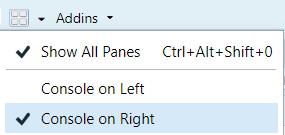
2. If you haven't already, make a directory on your computer where you want to keep your code for this course.
3. Make a new project. Select the "Project" button at the top-right of Rstudio, and select "New Project...".
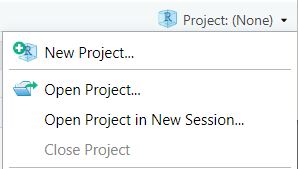
4. In the pop-up window:
- Select "New Directory"
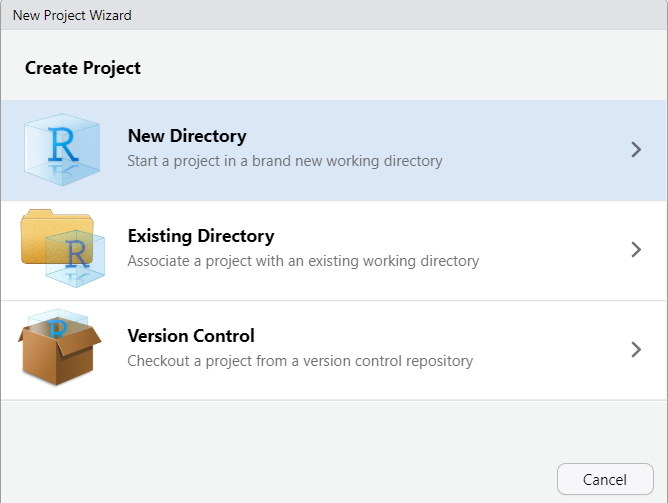
- Select "Quarto Project"
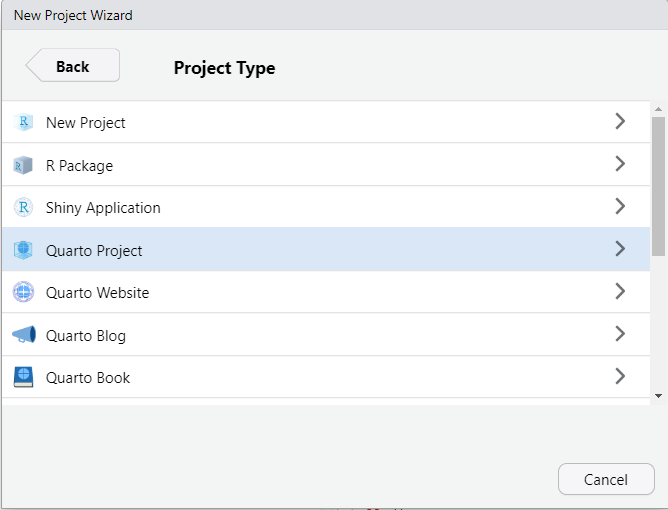
- Choose your directory via the "Browse", and then give the project a name like "161250_workshops"
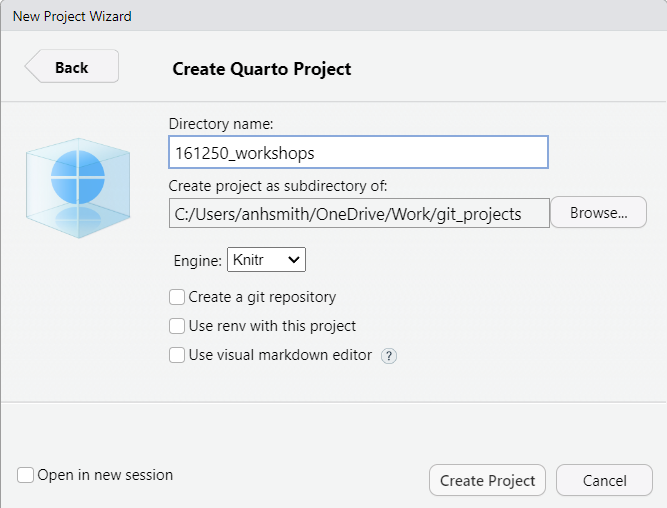
- Finish by clicking on "Create Project".
The project should now be created, and you'll likely have an open \*.qmd file (something like "161250_workshops.qmd") in the top-right window of Rstudio. We want to make a \*.qmd file for this workshop.
5. Right-click on the qmd tab and select "Rename", and rename it "workshop2.qmd" or something similar. (Alternatively, just make a new file via the menus: *File > New File > Quarto Document*.)
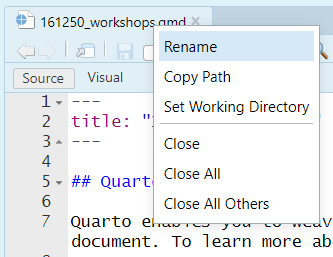
Now you have a document for your Workshop work. You can:
- Write headings with lines beginning with "#".
- Write text in the main part of the document.
- Make a code chunk for your R code using *Ctrl-Alt-i*. Write R code in the code chunks.
Like so:

There are lots of tutorials online covering the basics of Quarto, and we'll discuss them during our own workshops. Here are a couple for starters:
<https://quarto.org/docs/get-started/hello/rstudio.html>
<https://www.youtube.com/watch?v=c654j7aQjcg>
There are many advantages of Quarto projects. One is that you can put datasets into the project folder, and they'll be easily accessible within your project, without having to worry about file paths.
You can easily open a recent past projects via the "Projects" button on the top-right of Rstudio.
This covers some introduces tidyverse and some functions we will be using in this course. This is not meant to be an exhaustive list and students are encourage to read R4 data science or other free tutorials online.
# Definitions
Before we talk more about data it is useful to define some terms:
- A *variable* is a quantity, quality, or property that you can measure.
- A *value* is the state of a variable when you measure it. The value of a variable may change from measurement to measurement.
- An *observation* is a set of measurements made under similar conditions (you usually make all of the measurements in an observation at the same time and on the same object). An observation will contain several values, each associated with a different variable. We’ll sometimes refer to an observation as a data point.
- *Tabular data* is a set of values, each associated with a variable and an observation. Tabular data is tidy if each value is placed in its own “cell”, each variable in its own column, and each observation in its own row.
# Introduction to the tidyverse
We will be largely using the `tidyverse` suite of packages for data organisation, summarising, and plotting; see <https://www.tidyverse.org/>.
Let's load that package now:
```{r}
#| message: false
library(tidyverse)
```
Recommended reading to accompany this workshop is pages 1-11 of R for Data Science <https://r4ds.hadley.nz/>
# Tidy data
There are three interrelated rules that make a dataset tidy:
- Each variable is a column; each column is a variable.
- Each observation is a row; each row is an observation.
- Each value is a cell; each cell is a single value.
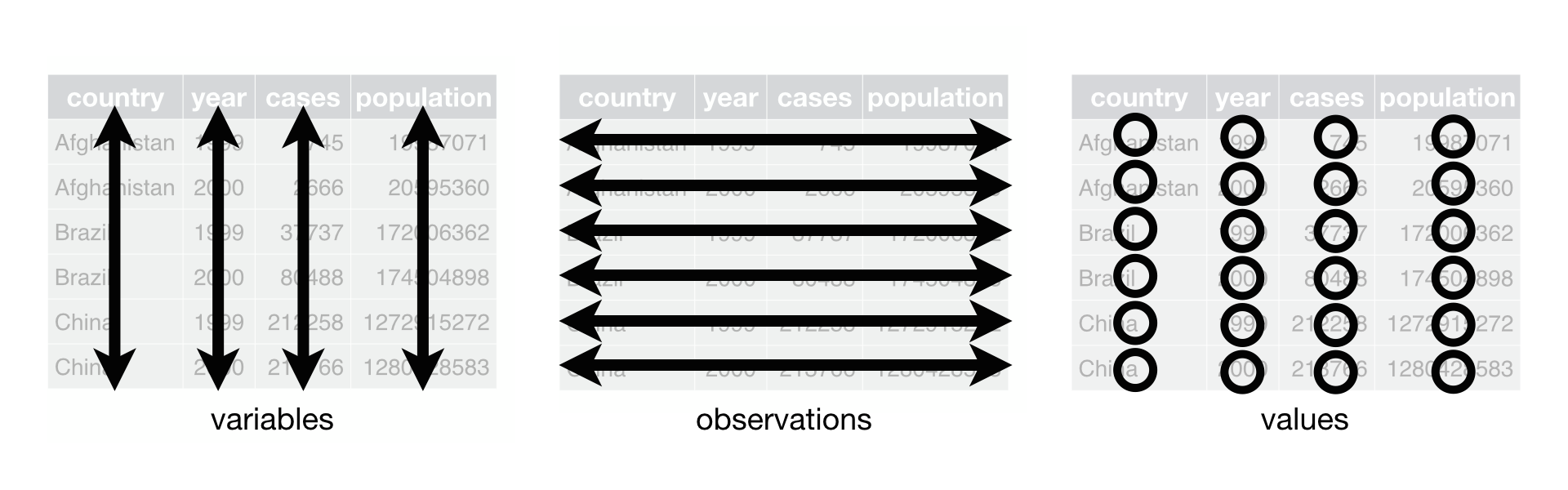{#fig-tidy}
Why ensure that your data is tidy? There are two main advantages:
- There’s a general advantage to picking one consistent way of storing data. If you have a consistent data structure, it’s easier to learn the tools that work with it because they have an underlying uniformity.
- There’s a specific advantage to placing variables in columns because it allows R’s vectorized nature to shine. Most built-in R functions work with vectors of values.
dplyr, ggplot2, and all the other packages in the tidyverse are designed to work with tidy data.
# Summarize data
Apply summary functions to columns to create a new table of summary statistics. Summary functions take vectors as input and return one value back.
- `summarize(.data, .. )` : Compute table of summaries
```{r}
mtcars |> summarize(avg = mean(mpg))
```
- `count(.data, ..., wt = NULL, sort = FLASE, name = NULL)`: Count number of rows in each group defined by the variables in .... Also `tally()`, `add_count()`, and `add_tally()`.
```{r}
mtcars |> count(cyl)
```
# Group Cases
- Use `group_by(.data, ..., .add = FALSE, .drop = TRUE)` to created a “grouped” copy of a table grouped by columns in .... dplyr functions will manipulate each “group” separately and combine the results.
```{r}
mtcars |>
group_by(cyl) |>
summarize(avg = mean(mpg))
```
# Extract cases
- `filter(.data, ..., .preserve = FALSE)`: Extract rows that meet logical criteria.
```{r}
mtcars |> filter(mpg > 20)
```
Logical and boolean operations to use with filter()
- `==`, `!=`
- `<`, `>`
- `<=`, `>=`
- `is.na()`, `!is.na()`
- `%in%`
- `|`
See `?base::Logic` and `?Comparison` for help.
- `distinct(.data, ..., .keep_all = FALSE)`: Remove rows with duplicate values.
```{r}
mtcars |> distinct(gear)
```
- `pull(.data, var = -1, name = NULL, ...)`: Extract column values as a vector, by name or index.
```{r}
mtcars |> pull(wt)
```
- `select(.data, ...)`: Extract columns as a table.
```{r}
mtcars |> select(mpg, wt) |> head() # head here means only show the first 6 entries
```
Use these helpers with select()
- `contains(match)`
- `num_range(prefix, range)`
- `:`, e.g., `mpg:cyl`
- `ends_with(match)`
- `all_of(x)` or `any_of(x, ..., vars)`
- `!`, e.g., `!gear`
- `starts_with(match)`
- `matches(match)`
- `everything()`
- `dplyr::case_when()`: multi-case if_else()
```{r}
starwars |>
mutate(type = case_when(
height > 200 | mass > 200 ~ "large",
species == "Droid" ~ "robot",
TRUE ~ "other"
)) |> head() # again using head to save space on the website, remove this and see the full data
```
# Alter data
```{r}
df <- tibble(x_1 = c(1, 2), x_2 = c(3, 4), y = c(4, 5))
```
- `across(.cols, .fun, ..., .name = NULL)`: summarize or mutate multiple columns in the same way.
```{r}
df |> summarize(across(everything(), mean))
```
- `c_across(.cols)`: Compute across columns in row-wise data.
```{r}
df |>
rowwise() |>
mutate(x_total = sum(c_across(1:2)))
```
- `mutate(.data, ..., .keep = "all", .before = NULL, .after = NULL)`: Compute new column(s). Also add_column().
```{r}
mtcars |> mutate(gpm = 1 / mpg) |> head()
mtcars |> mutate(mtcars, gpm = 1 / mpg, .keep = "none") |> head()
```
- `rename(.data, ...)`: Rename columns. Use rename_with() to rename with a function.
```{r}
mtcars |> rename(miles_per_gallon = mpg) |> head()
# also see colnames() and names()
```
# Summary functions
## To Use with summarize()
`summarize()` applies summary functions to columns to create a new table. Summary functions take vectors as input and return single values as output.
*Count*
- `dplyr::n()`: number of values/rows
- `dplyr::n_distinct()`: # of uniques
- `sum(!is.na())`: # of non-NAs
*Position*
- `mean()`: mean, also `mean(!is.na())`
- `median()`: median
*Logical*
- `mean()`: proportion of TRUEs
- `sum()`: # of TRUEs
*Order*
- `dplyr::first()`: first value
- `dplyr::last()`: last value
- `dplyr::nth()`: value in the nth location of vector
*Rank*
- `quantile()`: nth quantile
- `min()`: minimum value
- `max()`: maximum value
*Spread*
- `IQR()`: Inter-Quartile Range
- `mad()`: median absolute deviation
- `sd()`: standard deviation
- `var()`: variance
# Further Help {.unnumbered}
There are a number of online sources (tutorials, discussion groups etc)
for getting help with R. These links are available at your class Stream.
You may also use the advanced search facility of Goggle at
<https://www.google.com/advanced_search>; more specifically at
<https://stackoverflow.com>.
- For further online tutorials
- <https://r4ds.had.co.nz/>
- <https://www.datacamp.org>
- For further graphing example
- <https://www.r-graph-gallery.com/all-graphs>
- Getting help:
- RStudio cheat sheets:
<https://www.rstudio.com/resources/cheatsheets>
- RStudio resources <https://resources.rstudio.com>
- Recommended R packages by topic:
<https://cran.r-project.org/web/views/>
- StackOverflow: <https://stackoverflow.com/questions/tagged/r>
# R default (base) Graphing {.unnumbered}
For a simple bar chart, try
```{r, fig.show="hide"}
freq <- c(1, 2, 3, 4, 5)
names <- c("A","B","C","D","E")
barplot(freq, names.arg=names)
```
Let us generate random data from the normal distribution *N(10,1)*
distribution and form a batch of data for illustrating graphing in R.
Try the following commands one by one.
```{r}
#| results: hide
x <- rnorm(40, 10,1)
hist(x)
boxplot(x)
plot(x)
plot(density(x), xlab="")
stripchart(round(x,1), method = "stack", pch=20)
plot(ecdf(x), verticals=TRUE)
```
We can form a matrix of order 3X2 or (or 2X3) and display all the above
six graphs in a panel. This is done using the option `par()`, which
controls the graphics *par*ameters.
```{r, fig.width=6, fig.height=5}
x <- rnorm(40, 10,1)
par(mfrow = c(2, 3))
hist(x)
boxplot(x)
plot(x)
plot(density(x), xlab='')
stripchart(round(x,1), method = "stack", pch=20)
plot(ecdf(x), verticals=TRUE)
```
Although we shall not cover them here, many plotting options can be set using `par()` function; including size of margins, font types, the colour of axis labels etc. See `help("par")`. The option `par(new=T)` will be useful for an overlaid graph (instead of splitting a graph). Try the following:
```{r, fig.show="hide"}
x <- rnorm(40, 10,1)
plot(x, type = "o", pch = 1, ylab = "",
ylim = c(6.5, 13.5), lty = 1)
par(new=T)
y <- rnorm(40, 10,1)
plot(y, type = "o", pch = 2,
ylab = "Two Batches of Random Normal Data",
ylim = c(6.5, 13.5), lty = 2)
```
Note that `pch` specifies for the plotting character and `lty` specifies
the line type. You can add a legend by the following command line:
`legend("topright", c("Batch I", "Batch II"), pch=1:2, lty=1:2)`
For scatter and other related plots, the command is `plot()`. Try
```{r, fig.show="hide"}
x <- rnorm(40, 10,1)
y <- rnorm(40, 10,1)
plot(y~x) # or plot(x,y)
```
Add a title by the command
`title("This is my title")`
Add a reference line for the mean at the x-axis by the command
`abline(v=10)`
and again with `abline(h=10)` for the y-axis. A 45 degree (Y=X) line can be added by the command
`abline(0,1) #slope, b=1, y-intercept a=1`
You may also specify two points on the graph, and ask them to be
connected using the command
`lines(c(8, 12), c(8, 12), lty=2, col=4, lwd=2)`
Note that the `line()` has extra arguments to control the line type,
line width, and colour.
The command `rug(x)` draws will draw small vertical lines on the x-axis (the command actually suits better for one dimensional graphs such as a boxplot). Try
`rug(x)`
`rug(y, side=2) #side =2 specifies y-axis`
Graphs can be saved in various file formats, such as PDF (.pdf), JPEG (.jpeg or .jpg), or postscript (.ps), by enclosing the plotting function in the appropriate commands. For example, to save a simple figure as a PDF file, we use the `pdf()` function.
`x <- 1:10`
`y <- x^2`
`pdf(file = "Fig.pdf")`
`plot(x, y)`
`dev.off()`
The `command dev.off()` closes the file. You may use the copy and paste facility for processing graphs or use the RStudio option to save graphs.
The`lattice` package contains extra graphing facilities but such graphs can be produced using `ggplot2` package. Try-
```{r}
my.data <-read.csv(
"../data/tv.csv",
header=TRUE)
library(lattice)
bwplot(TELETIME ~ factor(SCHOOL),
data = my.data)
```
It requires a bit of coding to combine base, lattice and ggplot graphs. Try the following codes which combines three density plots of the same data produced in different styles.
```{r, fig.show="hide"}
library("grid")
library("ggplotify")
x= rnorm(30)
p1 <- as.grob(~plot(density(x)))
p1 <- as.ggplot(p1)
p2 <- as.grob(densityplot(x))
p2 <- as.ggplot(p2)
library(ggplot2)
p3 <- data.frame(x=x) |>
ggplot() +
aes(x) +
geom_density()
library(patchwork)
p1/(p2+p3)
```
::: {.callout-tip}
It is optional to work through the activities that follow to gain an appreciation of how R works. Do not try to remember how to do everything right now. For your workshops, you will be given the R codes to load data, graphing and modelling. These codes will give you a head-start. Note that we often often learn R by doing and sometime making mistakes.
:::